Featured Video
Featured video is used to add a featured video block to the page.
- Featured Video (Container)
- Featured Video (Full Width)
Featured Video (Container) demo
Frist Humanitarian of the Year Honoree
Mark Stavros, M.D., the College of Medicine’s education director for emergency medicine, was announced as an HCA Frist Humanitarian of the Year Award in 2017. He asked that the accompanying $10,000 donation go to FSUCares, a student organization at the College of Medicine devoted to helping underserved and underprivileged populations both locally and internationally.
Instructions to add container featured video to page
- For content types with sections, select Add Section button.
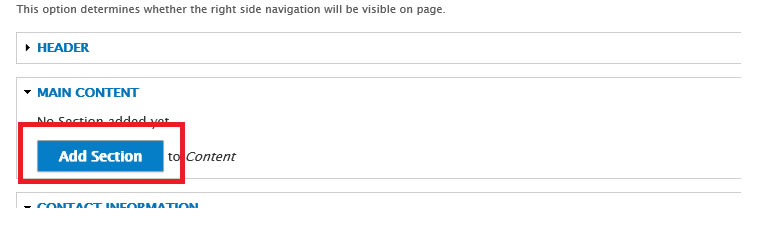
- Then select the Featured Video Section button
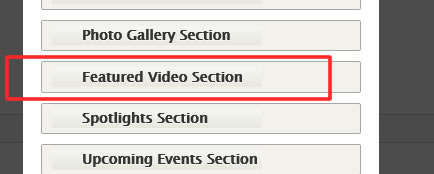
- The featured video section form will open:
- Under the Data area
- Video URL or Embed Code: Enter the vBrick or YouTube url or embed code
- Heading: Enter the video title
- Heading 2: Optionally enter a subheading
- Content: Enter the video description
- Read More Link: Optionally enter an internal or external link with information about the video
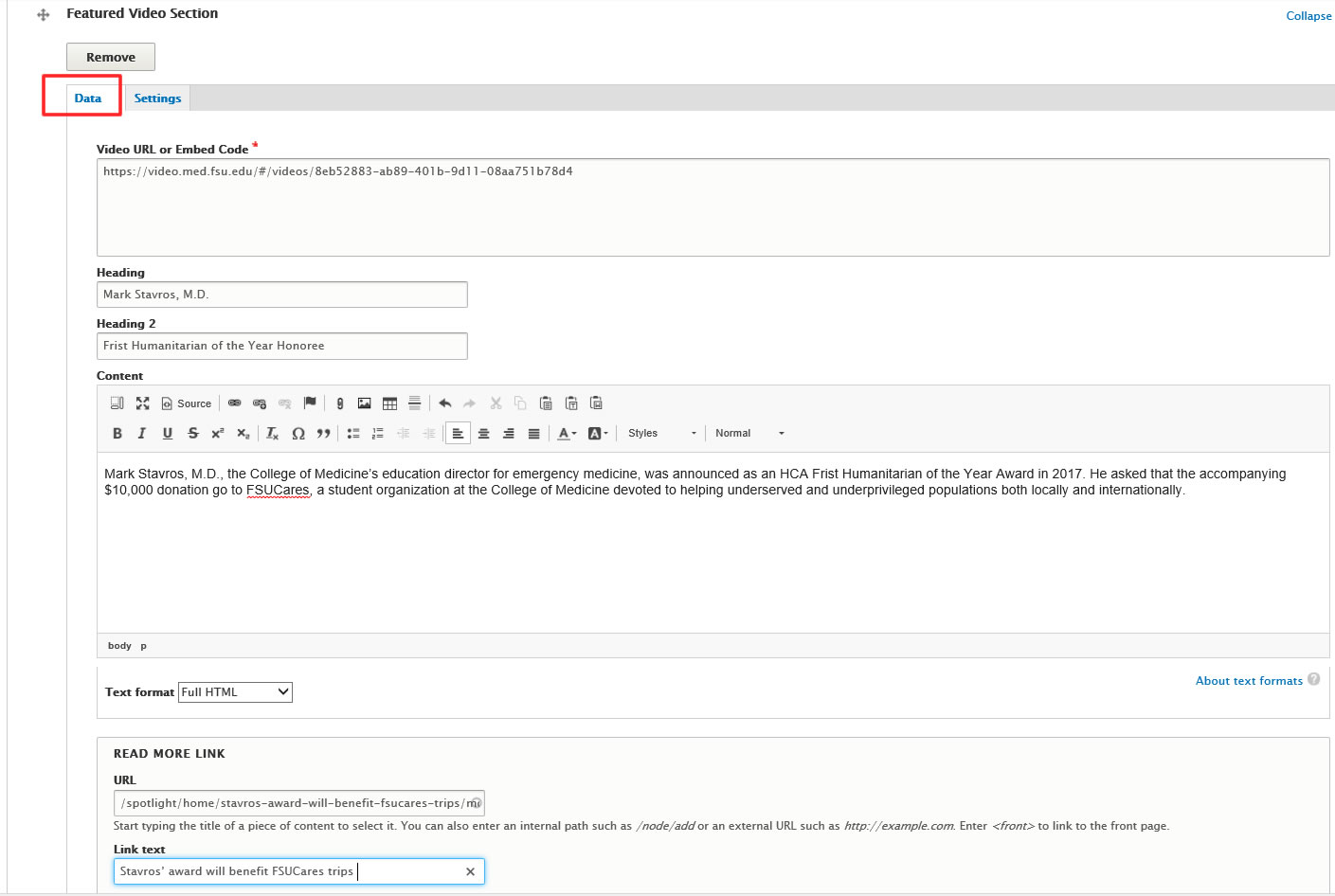
- Under the Settings area
- Video Type: Select container
- Background Color: Select the desired background color
The recommended background color for a container video is white
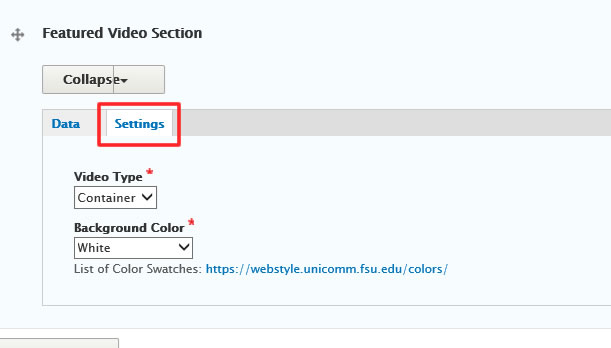
- Under the Data area
Featured Video (Full Width) demo
Mark Stavros, M.D.
Frist Humanitarian of the Year Honoree
Mark Stavros, M.D., the College of Medicine’s education director for emergency medicine, was announced as an HCA Frist Humanitarian of the Year Award in 2017. He asked that the accompanying $10,000 donation go to FSUCares, a student organization at the College of Medicine devoted to helping underserved and underprivileged populations both locally and internationally.
Instructions to add full width featured video to page
- For content types with sections, select Add Section button.
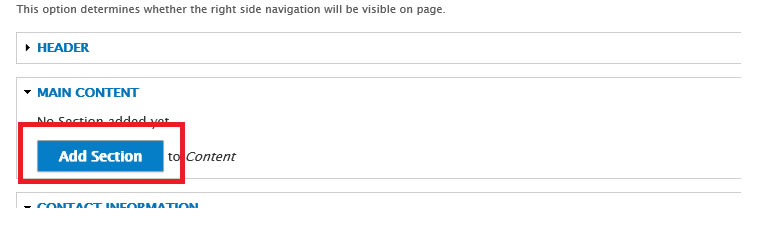
- Then select the Featured Video Section button
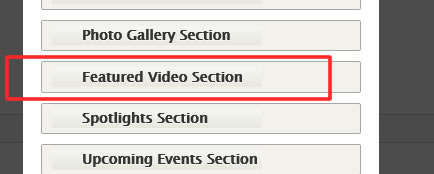
- The featured video section form will open:
- Under the Data area
- Video URL or Embed Code: Enter the vBrick or YouTube url or embed code
- Heading: Enter the video title
- Heading 2: Optionally enter a subheading
- Content: Enter the video description
- Read More Link: Optionally enter an internal or external link with information about the video
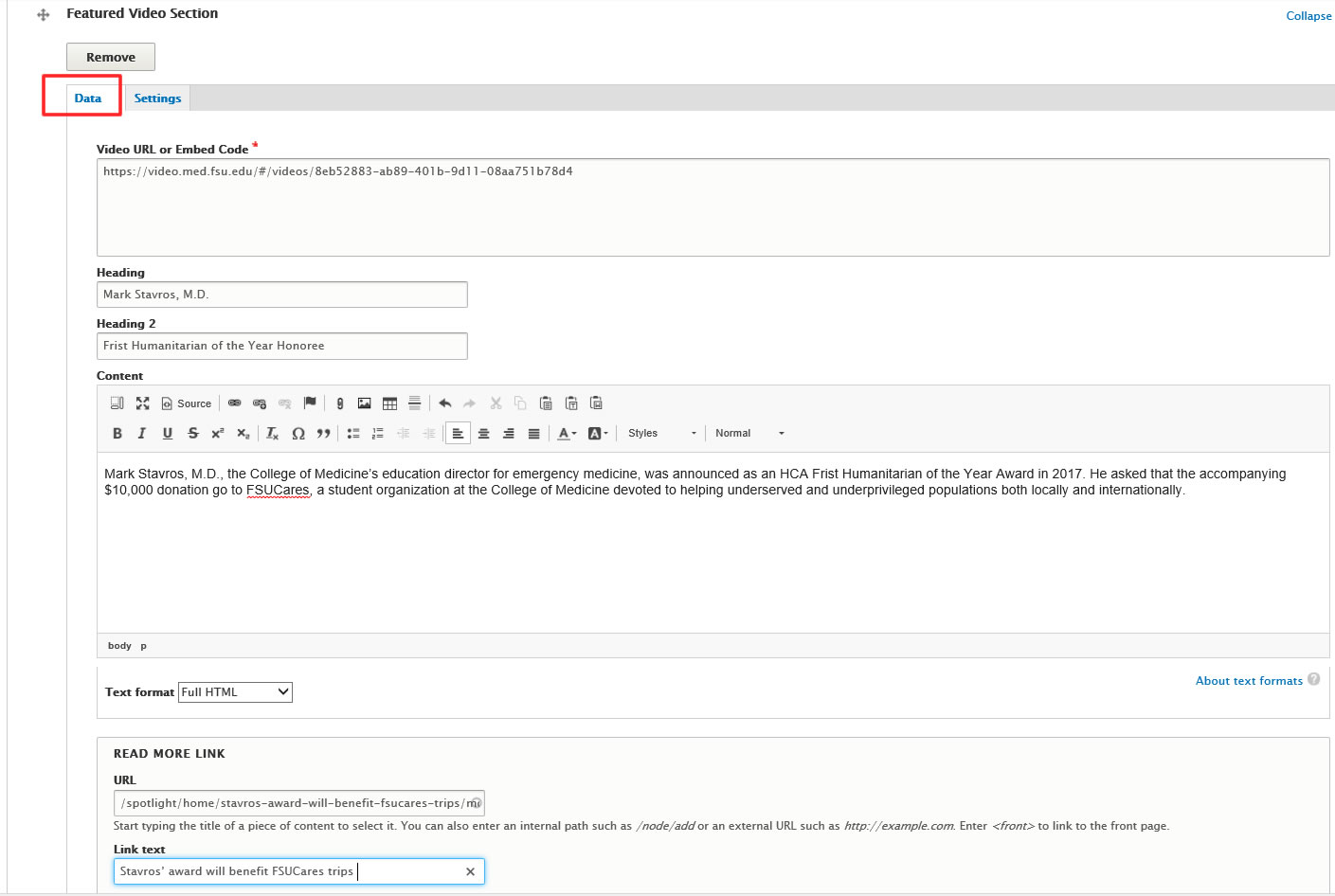
- Under the Settings area
- Video Type: Select full width
- Background Color: Select the desired background color
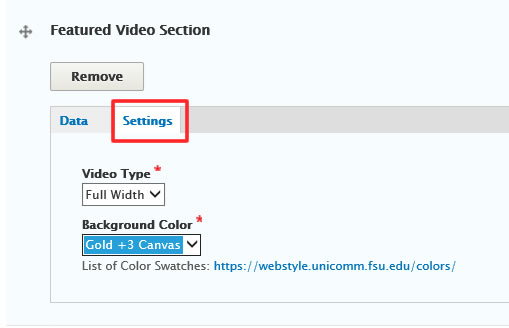
- Under the Data area

